Last updated on November 16th, 2021 at 03:59 am
Adobe is known for its Creative Software Products Like Photoshop, Creative Cloud, Premiere Pro, Illustrator & Many More. Whether you’re a Marketing Professional, Graphic Designer, Photographer, or Web Designer, Adobe has all tools for Your Profession. However, If You are No Longer Using Your Adobe Account, You Always Have an option to Delete It. Here an easy guide on How to Delete Adobe Account.
What You Need to Know Before Deleting Your Account
You are eligible to Delete Your Account only If you Do Not Have an Active subscription Plan. Deleting Your Adobe Account Means, Your Adobe Profile will be permanently Removed From the Adobe Website.
- Also, Read – How to share a youtube video on Instagram 2021
Once Deleted, You won’t be able to Access any Adobe products and services, including Files From Cloud. So Before Making any Chances or Deleting Your Account, Make sure You have a Backup of all Your Important Files, Images which with Stored in Your Account. Let Us Know More about how to Delete Adobe Account Permanently.
How to Delete Adobe Account ( Easy Steps )
Note – Deleting Your Account is Permanent and all Your Files Associated with the Account will be Erased. Follow the Steps Mentioned Below to Delete Your Adobe Account Permanently.
Step 1 – Open the Adobe official Website on Your Favourite Browser and Login to Your Account with the Username & Password.
Step 2 – Navigate to profile Section in Main Menu and Select Privacy From the Left Menu’s options.
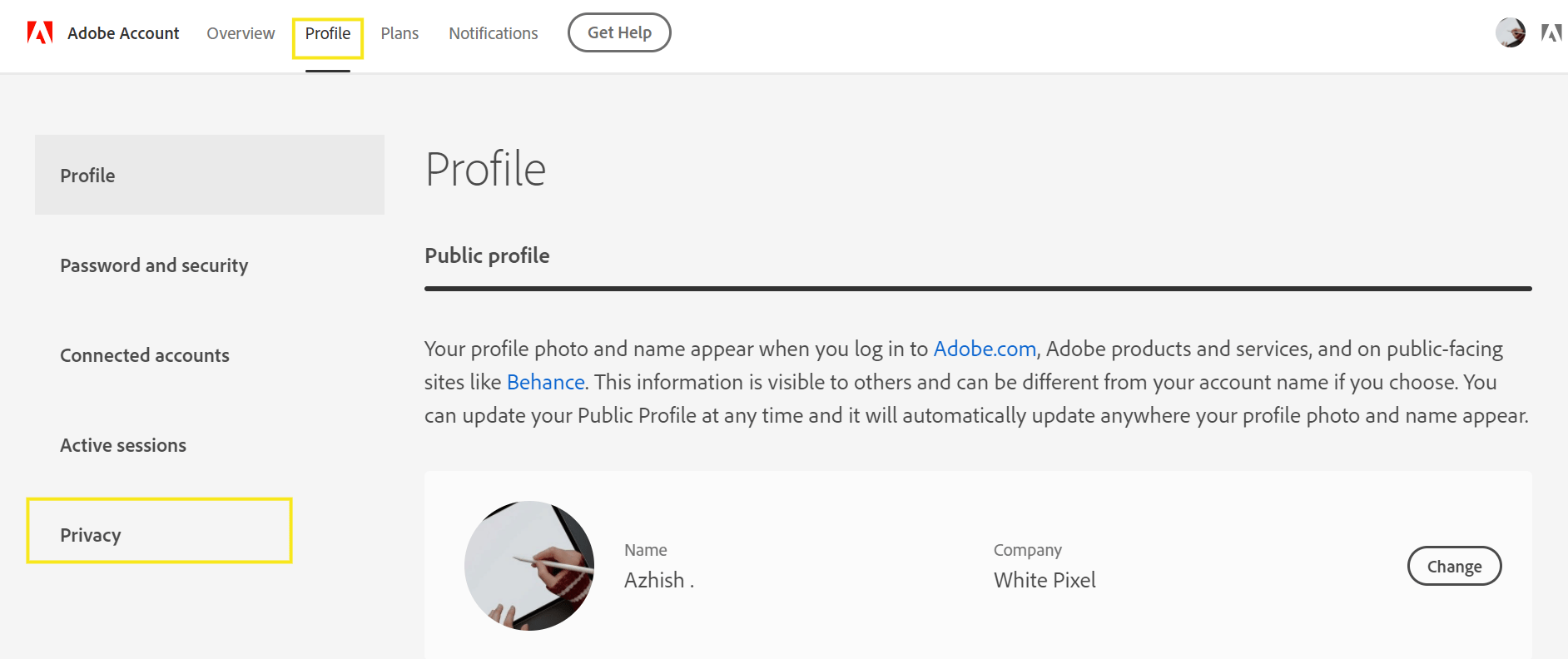
Step 3 – Scroll Down to Account Delete Section and click on Continue.
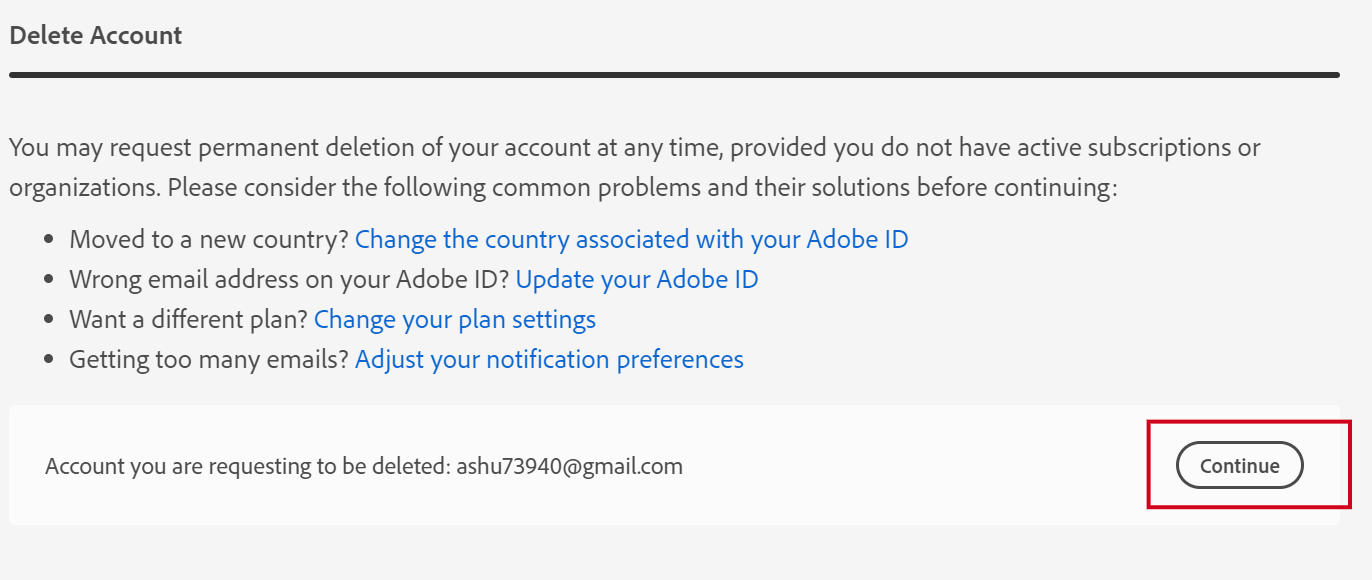
Step 4 – Read all the Information Provided Related to Account Deletion and click on Continue.
Step 5 – On The Next Page, Scroll Down to the Bottom and click on Continue.

Step 6 – This is the Final Step to Delete Your Account. Click on Yes I understand and want to permanently delete this Adobe account & Select Confirm Delete Account.

Your Adobe Account is Now Permanently Deleted. We hope this Article helped You to Know More about How to delete adobe account, Please Share Your Queries below in the Comment Section & We will Get Back to You Soon.

