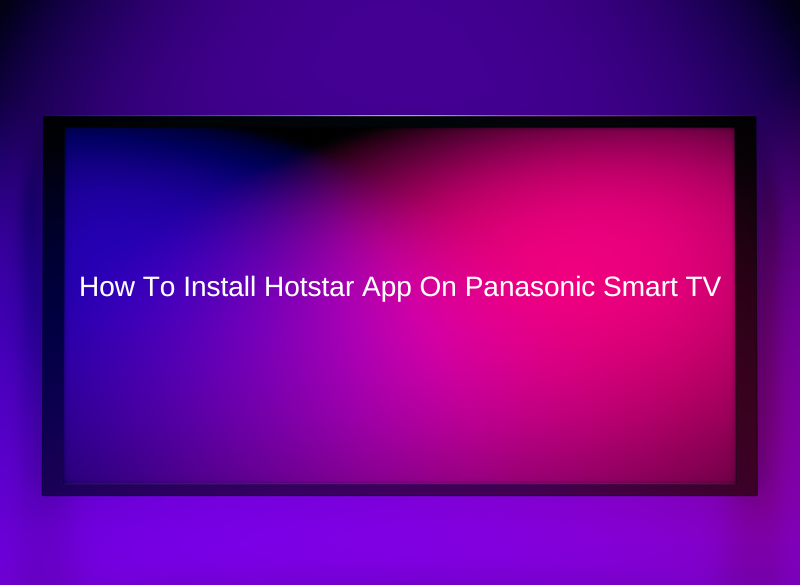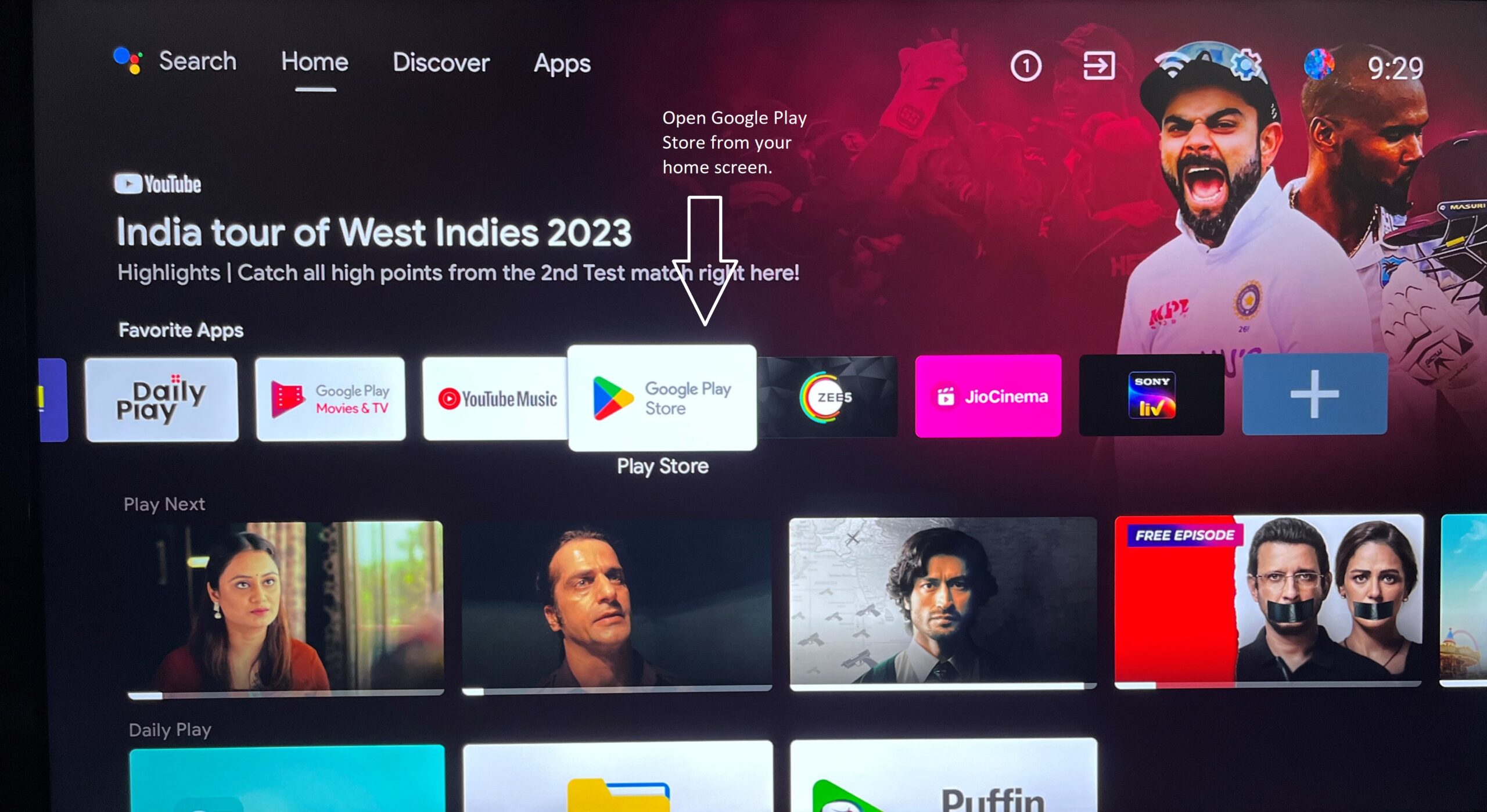Last updated on December 14th, 2023 at 10:41 am
When it comes to Smart TVs, Panasonic is one of the best brands equipped with a host of features that allow its users to stream content online in a seamless manner. Smart TV technology today allows users to stream various apps like Netflix, Hotstar, Amazon Prime, and many more.
Hotstar is one of the premium apps where an individual can spend leisure time watching their on-demand content like movies, sports, web series, and documentaries at cheaper subscription options.
If you haven’t downloaded the Hotstar app yet or recently purchased a Panasonic smart TV, this guide is for you.
Table of Contents
Video Tutorial on How To Install Apps like Hotstar on your Panasonic Smart TV
You can also follow the steps mentioned below to install the Hotstar App on your Panasonic Smart TV:
Steps To Install Hotstar App on Panasonic Smart TV
Check TV Compatibility- Although today’s smart TVs’ are compatible with digital streaming platforms, it is always advisable to check with your dealer before making a purchase, or if you have an old device then check if your smart TV is running on Android, and has a Google Play Store.
Once you have confirmed the above details it is time to install the Hotstar App on your smart tv
- Go to the Home Screen of your Panasonic Smart TV and open the Google Play Store App.

- Once you are inside the Play Store, search for the Hotstar App in the search bar.
- Click the install button to download the app on your Panasonic Smart TV.

- Once the app is downloaded you can launch the app directly, or you can launch it from your TV’s home screen.

- Once the app opens, you will be prompted to add a mobile number, to login into the app with the help of an activation code.

- Use the code to activate the app and then you can stream the available content
Streaming Hotstar App in the Old Versions of Panasonic Led TV
If you are using an older version of the Panasonic LED TV which does not operate on Android, then there are other ways to run the Hotstar app.
To run the Hotstar app on your old Panasonic TV you will require an additional device like Amazon Firestick which can be connected to the HDMI port of your Panasonic TV, or you can use other streaming devices like:
Tata Sky
Realme 4K Smart Google TV Stick
MI Box 4K
Apple TV 4K
FAQs
How to Cast Hotstar on Panasonic Smart TV
Casting Hotstar on Panasonic Smart TV is easy. Follow the steps mentioned below to mirror Hotstar from your mobile screen to Panasonic Smart TV.
- Make sure your phone and Panasonic Smart TV are connected to the same Wifi
- Open Hotstar on your mobile device
- You will find a casting icon on the top right corner of your mobile screen. Click it and Hotstar will search for a Smart TV to cast your mobile screen.
- Once you see your TV name displaying on your Hotstar app click on it, and Hotstar will start displaying on your Panasonic Smart TV.
Related Articles
How to Connect Bluetooth Headphones To Panasonic TV
How to Connect Panasonic TV to WiFi