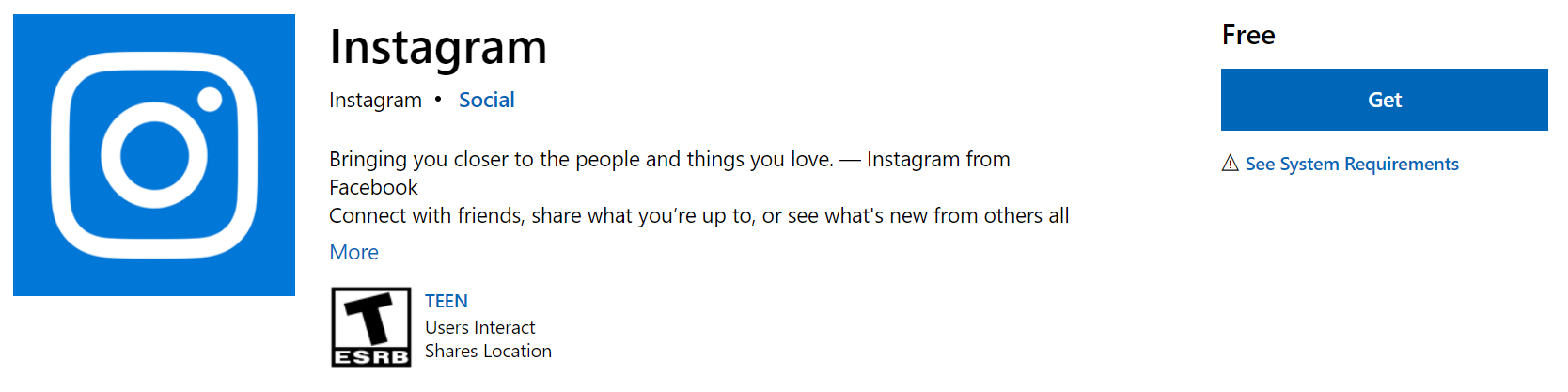Last updated on August 7th, 2021 at 11:16 am
Want to Share Youtube Videos on Instagram But Don’t Know How to Do it? Don’t Worry, Here a Detailed Article on How to Share a Youtube Video on Instagram.
Youtube is the Worlds Largest Video Streaming Platform. Roughly Over 2 billion Logged-in Users Visit Youtube Every Month With 30 million Million of Daily Active Users. On the other side, Instagram is one of the Most Popular Social media Platforms with 1 Million Plus Active Monthly Users.
Sharing Youtube Videos Directly on Instagram can Help Your Account to get More Engagement & reach. However, Sharing Youtube Video on Instagram is Still a complicated Process. But Don’t Worry, To Help You out we will Show You the Easiest way to share a youtube video on Instagram.
Table of Contents
How to share a youtube video on Instagram
As You can see in the Screenshot Below, Youtube Allows only a Few Social media Platforms to Directly Share Videos and Instagram is Not there in the List. So To Share a Youtube Video on Instagram, You Have to First Download the Video on Your Mobile or Computer.
Step 1 – Download The Youtube Video
You can Not Directly Download a Youtube Video on Your Mobile or Computer. The only Way to Download a Youtube video is to use a Third-party Websites Like savefrom.net
Savefrom.net Allows You to Paste the URL of a Youtube Video and Directly Download it on Your Computer. Just copy the URL on Your Favourite Video From Youtube and Paste the Link on Savefrom.net.
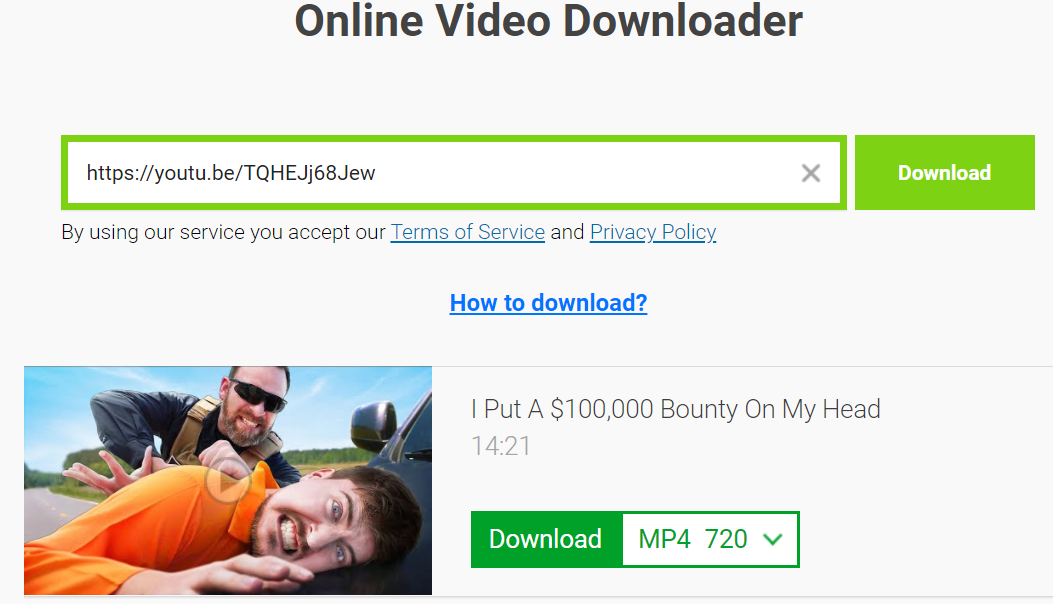
You also get the option to Choose the Video Quality Between 360p to 720p, You can Choose the Quality According to Your Needs. Mac users can Use the Elmedia Player to Download the Videos which has a Dedicated browser right in the app.
Step 2 – Share the Downloaded Video on Instagram
Once You have Successfully Downloaded the Video on Your Device, Now You can Share the Video Directly on Instagram App. To Share the Video on Instagram, Please Follow the Steps Mentioned Below.
- Open the Instagram Application on Your smartphone.
- Select the Video From Your Phone library.
- Tap on Next, Enter Your Caption, and Share the Video.
Note – Instagram Allows You to upload maximum file size of 15 MB & the Video must be a maximum of 60 seconds. So Your Video’s Length & Size is More than that, Consider Editing the Video using Apps Like Filmora For PC and FilmoraGo for Mobile.
How to Share Youtube Videos on Instagram on Desktop
Instagram has a Desktop App which lets You access Instagram From Your Desktop. The Application is Available for Free on the Microsoft Store, Where You can Download The App. Once Your Application is Download, You can Share the Youtube From which You have Downloaded.
How to Increase the Video Quality on Instagram
To Get the Best Quality on Your Youtube Videos, You have to optimize and Follow Few Rules before Posting.
- Make sure to use the Right Video Dimensions Before Publishing.
- Download Your Video in 720 or 1080p for Best Results.
- Edit Your Videos With Proper Tools to get Crisp Quality.
- Instead of Mobile Data, use WIFI Connection While Uploading videos on Instagram.
In Conclusion
Sharing Youtube Videos on Instagram is Not Difficult, You Just have to use the Right Tools & Software. While Sharing Youtube Videos on Instagram, Make sure You do Not Share a Copyrighted Video, or else Instagram will Remove the Video Due to Copyright Claims by the Original Owner.
We Hope this Article Clears all Your Queries about How to Share a Youtube Video on Instagram. Do Not Forget to Share the Article with Your Friends so that they can also use this Cool trick to Share Youtube Videos on Their Instagram Account.
READ NEXT