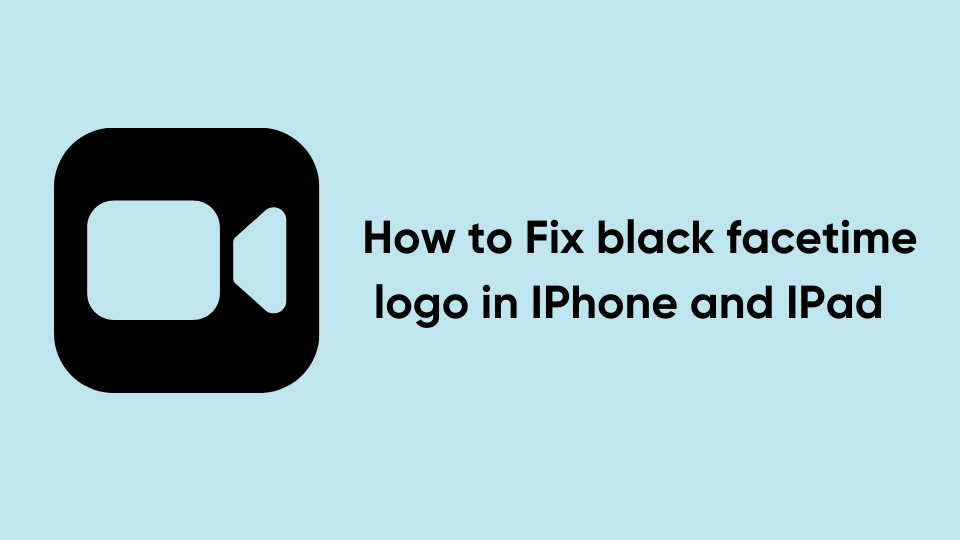Have you ever had the issue where your Facetime logo turns black? This can be a frustrating problem to fix, but we’re here to help. In this post, we’ll explain what causes the black facetime logo and walk you through some simple solutions to Fix black facetime logo on iPhone and Ipad. Keep reading for more information.
There can be a Number of Potential Reasons for the Black Facetime logo in Your iPhone or iPad. One of the Potential reasons for this Issue can be Poor Internet Connection. Before using Facetime on Your iPhone or iPad, make sure to enable Cellular Data on Your Device. If You are using a WIFI, Make sure to check the WIFI Speed is Stable.
How to Fix black facetime logo in iPhone
If you’re seeing the black facetime logo and you’re not sure what caused it, try these Foru solutions in order to Fix these Issues without Visiting the Apple Customer service Center.
Solution 1: Update Facetime App
The first thing you can do to fix this issue is updating the Facetime app on your iPhone or iPad. Apple regularly releases updates to its apps to ensure that you have the most up-to-date experience with your device. Properly Updating apps on Your Apple Device sometimes fix bugs and other issues without requiring any additional work. Follow the Steps Mentioned Below to update Your Facetime App.
- Open App Store on Your Apple Device by tapping its icon from your home screen.
- Search For the Facetime App on the Search Bar.
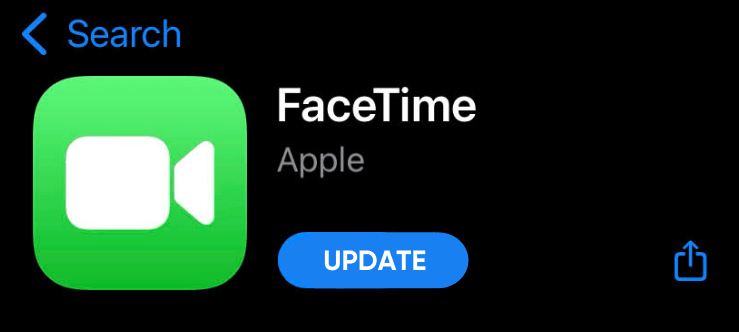
- If there’s an update available for Facetime, There will be an Update option shown, simply Tap on that option to Update the App.
Solution 2: Fix Network Connection Issues
As Mentioned Before, Another potential cause of this issue could be due to connectivity problems related to Wi-Fi or cellular data. This may seem counterintuitive but try turning off both networks from the Control Center and see if the black facetime logo disappears. Make sure to check that you’ve enabled “Wi-Fi” or cellular data in Settings it may be disabled by default after upgrading to New IOS Version. Make sure both networks are activated and try FaceTime App Again to Fix the black facetime logo.
Solution 3: Restart Your iPhone or iPad
Sometimes Just Restarting Your Phone Resolve Small Bugs and Issues. To restart your device, hold down the power button until you see the slider appear. Then slide to turn off your device and for about 30 seconds before turning it back on again. Once Restart, the black facetime logo Issue will be Solved on Your iPhone.
Solution 4: Fix Camera Issues
If everything else has failed so far, there is a chance that something with your iPhone’s camera app may have caused this issue. One of the most common reasons for issues like these is when an app accidentally disables some functions within another application while trying to improve its own features. To fix it, just reset all of your settings on your iphone back to their using General > Reset from the Settings menu.
In Conclusion
Thanks for reading this article about How to Fix the black facetime logo on iPhone. I hope this Solves Your Queries Regarding How to Fix the black facetime logo on iPhone. If you are still unable to Fix black facetime on Your Apple Devices, do share your queries with us in the comment section and We will get in touch with Your Sortly.
Read Next
- How to Fix PS5 Controller Not charging Problem
- How to install apps in VU smart TV
- How to know if someone deleted their Instagram
- How to connect TCL smart tv to laptop wirelessly