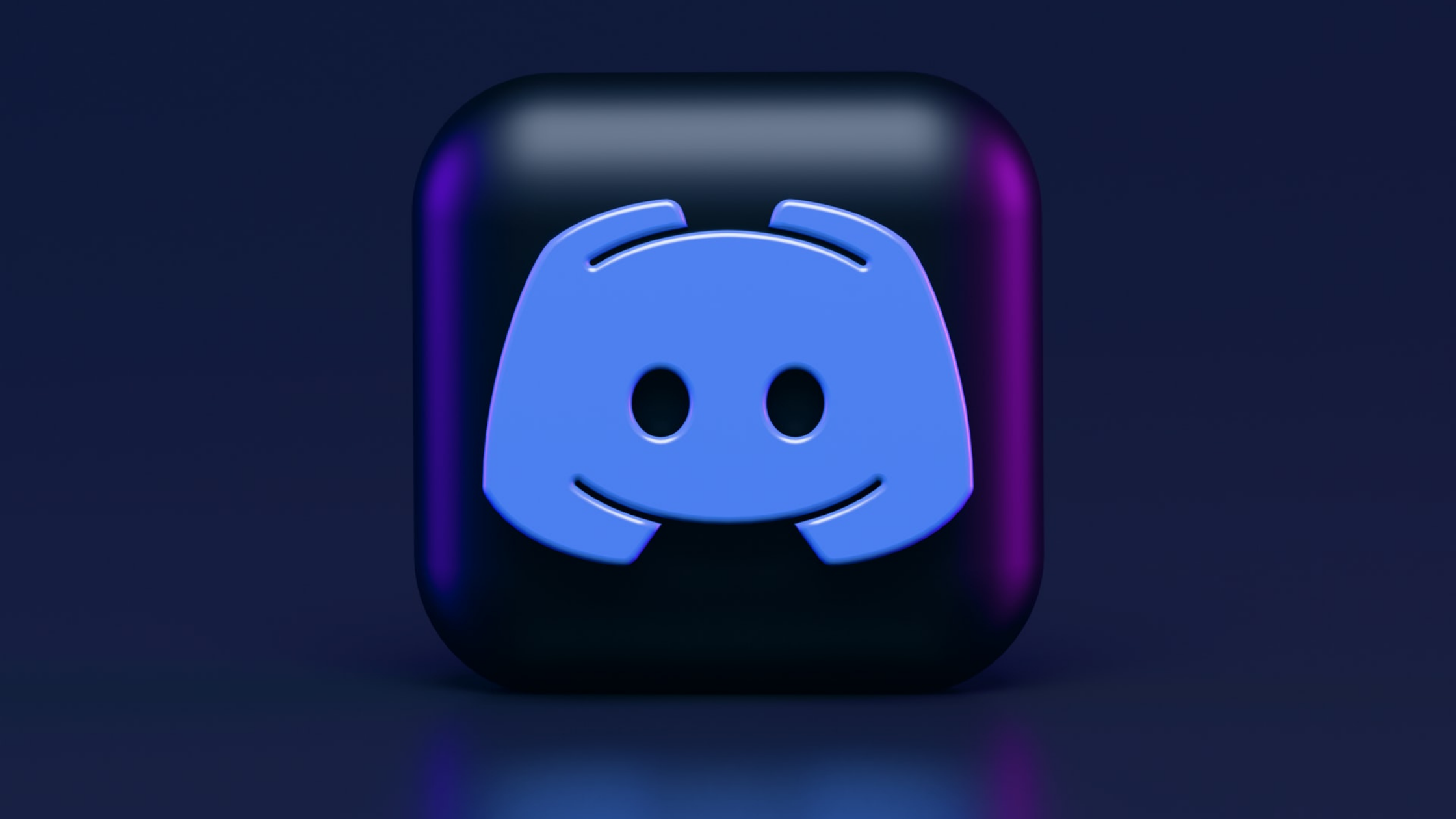Last updated on April 25th, 2021 at 01:21 pm
Discord is one of the Most Famous chat and Messaging Services among the Games Around the World. With More than 250 Million Users, the Discord Let’s Friends and Communities interact together directly via Chat, Video call, or Voice Messages. Sometimes while using Discord Your background Noise can Ruin Your Teams Game. To overcome this issue, Enable PTT on Your Discord. If You Don’t Know How to Enable Push to Talk Discord, Don’t Worry Here a Comprensive Easy Guide to Enable PTT.
Table of Contents
What is Push to Talk?
Push to Talk is an Interaction Method in Discord Where the User Press the Default Button on Their Keyboard or Mouse to Communicate with their Friends. To Activate PTT, the User have to First Enable the PPT Manually in their Discord.
How to Enable Push to Talk Discord?
The procedure to Enable Push to Talk is Effortless. Before We Start the Process, make sure You have Logged in to Your Discord Successfully. Once Logged in, Now You can Follow the Simple Steps to Enable PTT.
- Click on the User Setting option which is there on the Bottom left Cornor of Your Screen.
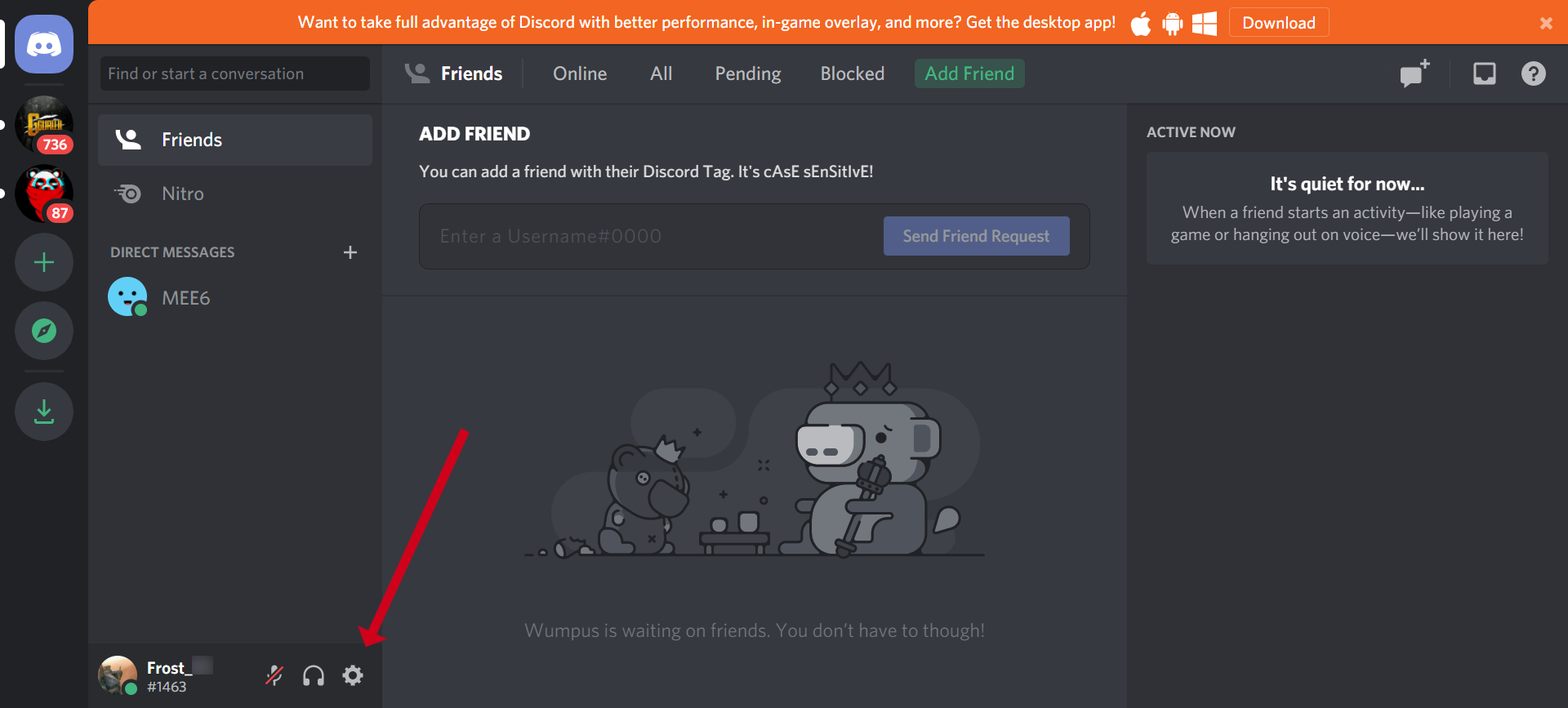
- Scroll Down the Page to Select Voice & Video option.

- Under the Input Mode option, Select the Push to Talk option.

- Next, You have to Assign a Shortcut stop Key to Stop recording. It will be Help to stop recording instantly while playing the game. Use the Slider to Increase or Decrease the Delay.
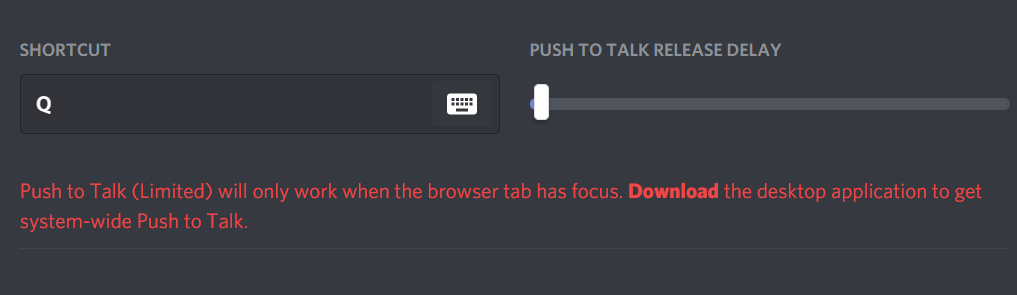
In Conclusion
Primarily Made for gamers and streamers, Discord is a Great App to Communicate while Playing Games. If you are someone Who Loves Playing High-Intensity Games on Your Computer with Your Friends, You should Enable push to Talk to Avoid any Distractions.
Hope this Article Helps You to Know More about How to Enable Push to Talk Discord. If You also use Discord to Interact with Your Friends, Drop a Heart in the Comment Box Below.
READ NEXT