Paypal is one of the Largest online Payment systems in the World. It is one of the Safest and Easiest ways to transfer funds to almost anywhere in the Globe. You can Send Money to Your Relatives or Request Money From Your Clients securely Directly into Your Bank Account. In this article, we have shared the details about How to Cancel a Paypal Payment and get your money back.
Paypal Makes it really Easy to Transfer Funds But Sometimes when You Sometimes you mistakenly type a wrong email, Your money can be transferred to someone else’s account. In such a situation, if you take the Action at Right Time You Might get Your Money Back.
Table of Contents
Is it Possible to Cancel a Paypal Payment?
If Your Payment is status is Showing “Completed” in your Activity, Unfortunately, You can Not cancel Your Paypal Payment. Since the Payment Has Already Received into the Beneficiary Account, It Can Not be retrieved.
However, You can also request a refund from the receiver within 180 of Your Payment. Fortunately, if the money you have sent to the email Doesn’t Even Exist, it will automatically Get returned to Your Account In the Next 30-45 Days.
In other Cases, If Your Payment is unclaimed or Pending, You can Cancel Your Payment From the Activity Section on Your Profile. Unclaimed Means the Receiver Hasn’t received or accepted it. Follow the Steps Mentioned Below to Know More about how to cancel a Paypal payment.
How to cancel a Paypal payment From Account
- Visit the official Website of Paypal & log in to Your account with Your Username & Password.

- Click on Activity on the Top Menu.
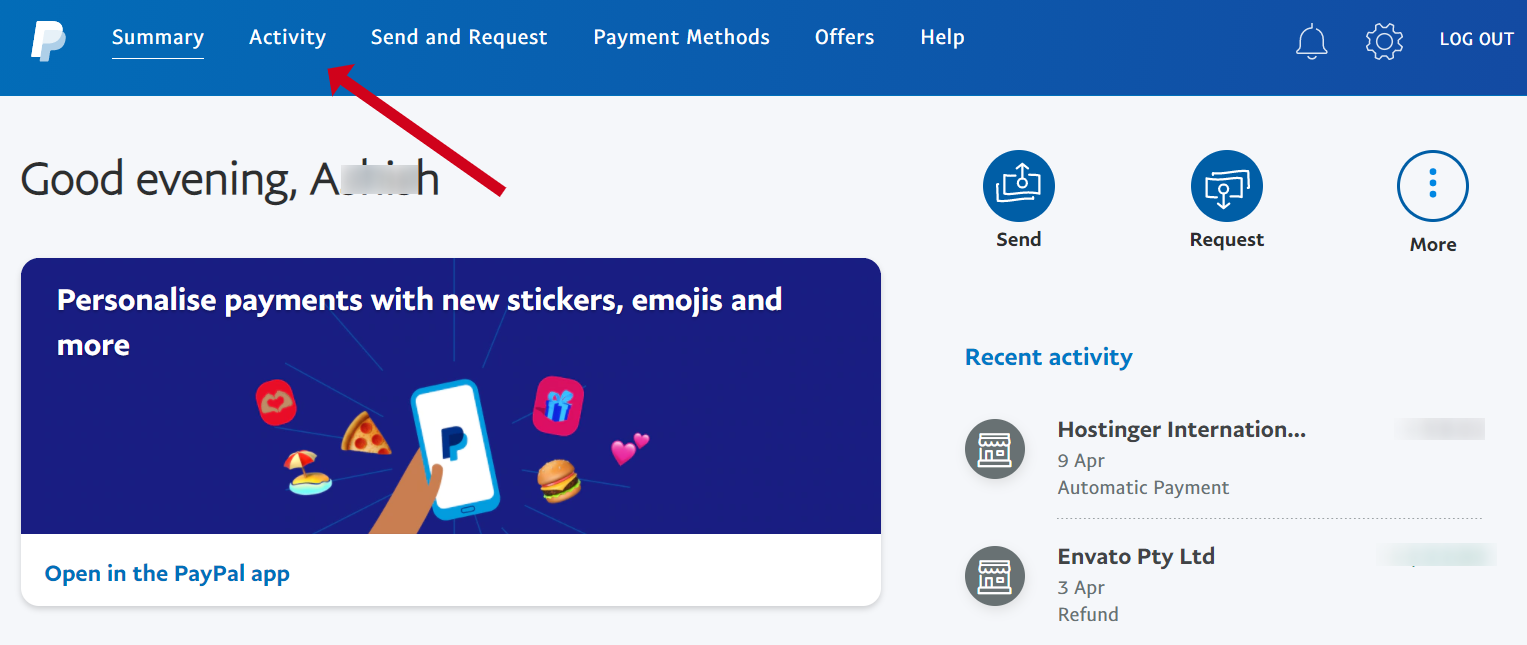
- Find the Payment You want to Cancel & Click on Cancel Payment.
- To Confirm the Action, click on the “Cancel Payment” button.
Once Canceled, Paypal will Take 3-5 Days to refund the Money back to Your Paypal Wallet. Later You can Transfer the Money From Your Paypal Account to your Bank Account Easily.
How to Cancel Recurring Payments or Automatic Payments in Paypal?
The Automatic Payment or Subscriptions Allows the merchant to Automatically Deduct Money without From Your Paypal for Easy hassle Free Transactions. Automatic payments may be Convenient, But it Has Some Disadvantages.
Like if You are using Services Like Netflix or Amazon Price with Automatic Payments You Gradually start Spending More because you’re not monitoring your accounts.
To Ensure You Do Not Spend Your Money on worthless Services, You should Cancel Your Paypal Automatic Payments. Follow the Steps Mentioned Below to Cancel Your Paypal Automatic Payments with a merchant From Your Account.
- Login to Your Paypal Account with Your Username & Password.
- Navigate to Setting & Click on Payments Option.
- Under the Payment Section, Click on Manage Automatic Payments.
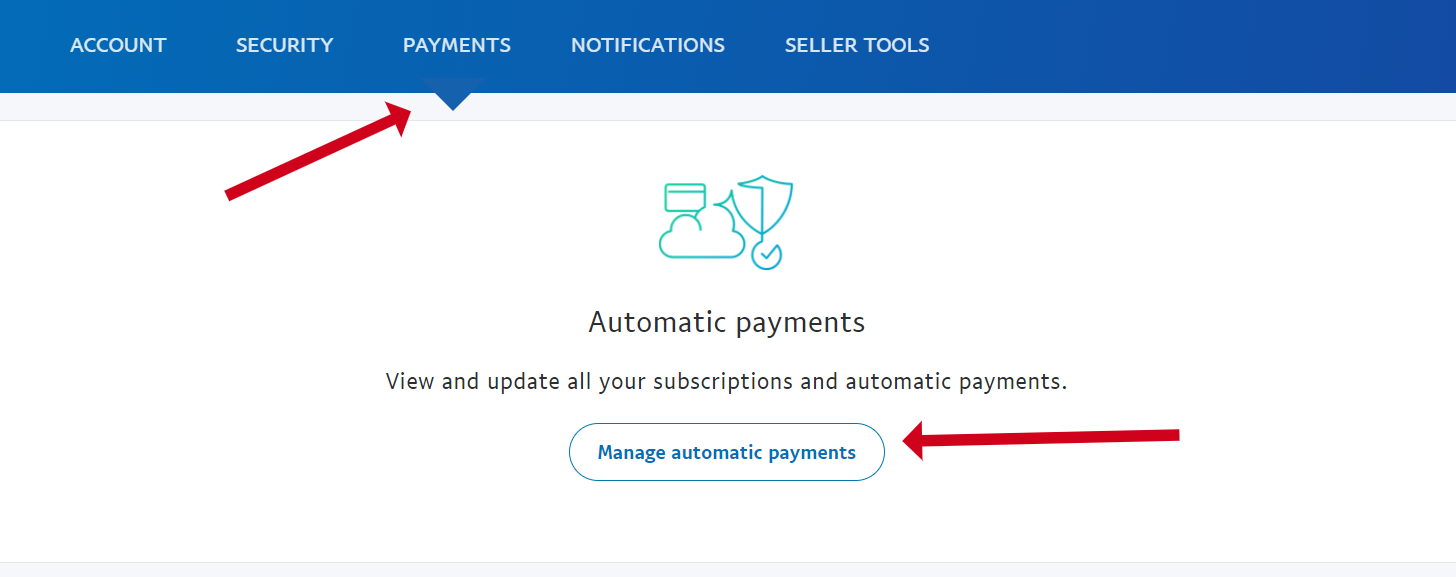
- Select the service that you want to cancel the automatic payment.

- Click on Cancel Button to Stop the Automatic Payment.
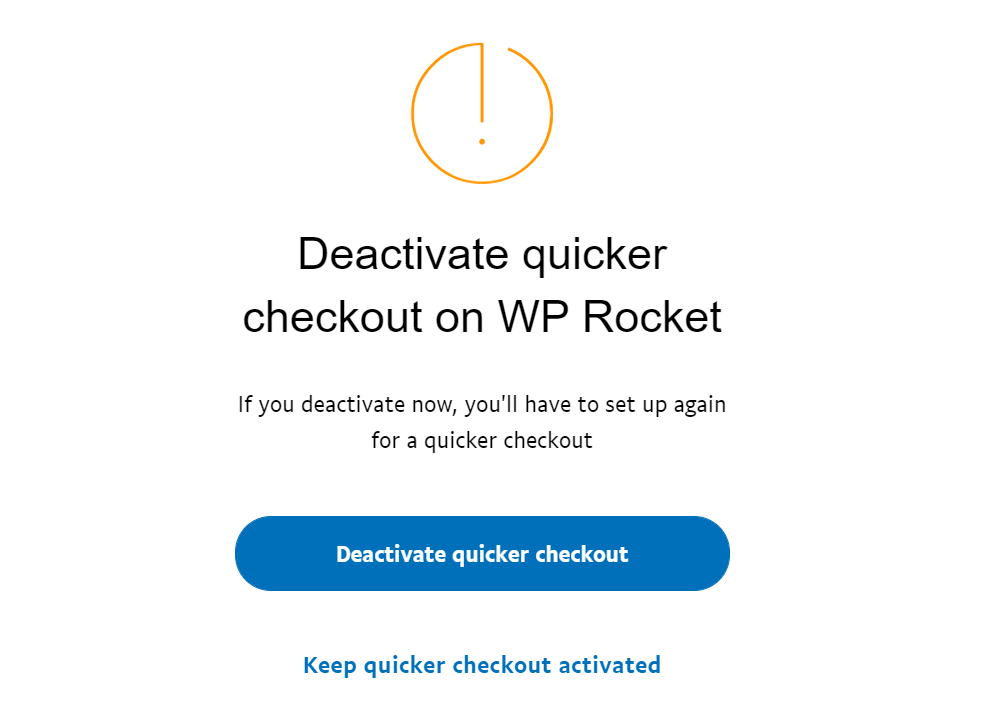
- You will get a pop-up to Deactivate quicker checkout, Now Just click on Deactivate Quick checkout.
Paypal will ask You to enter Your Cards CVV Number for Cancellation of Automatic Payment. Once You will Provide, Your Automatic Payment for that Particular Service will be Discontinued.
Note – Cancelling Your Automatic Payment will Cancel all Your Future Schedule Fee for that Product or Services. Make sure You remove the Automatic Payment option before the next scheduled payment to Avoid the Charges.
In Conclusion
We hope this Guide helps You to Know More about how to cancel a Paypal payment. If You have any Queries Related to Paypal Payment or Paypal Recurring Payments, Please share them with us in the comment section below and We will Get back to You soon.
READ NEXT

