Last updated on August 7th, 2021 at 11:17 am
Received a Word File with Watermark? The Watermark is useful to Protect the original content and to claim ownership of Documents. But sometimes Watermark Makes it Tough for us to read the document Properly. The Process to Removing Watermark From Word Files is Extremely Easy. Let us know more about How to Remove the watermark From Work in Three Simple Steps.
How to Remove Watermark From Word?
Removing a Watermark Doest Requires any Software or Tools. It can be Done Effortlessly if You have a Basic Knowledge of MS Word. Follow the simple Steps mentioned Below to Remove the Watermark From Your File.
Step 1 – Open the Document from which You want to Remove the WaterMark.
Step 2 – Navigate to the Design option in Toolbar.

Step 3 – Now Select Watermark From the options and click on Remove Watermark.
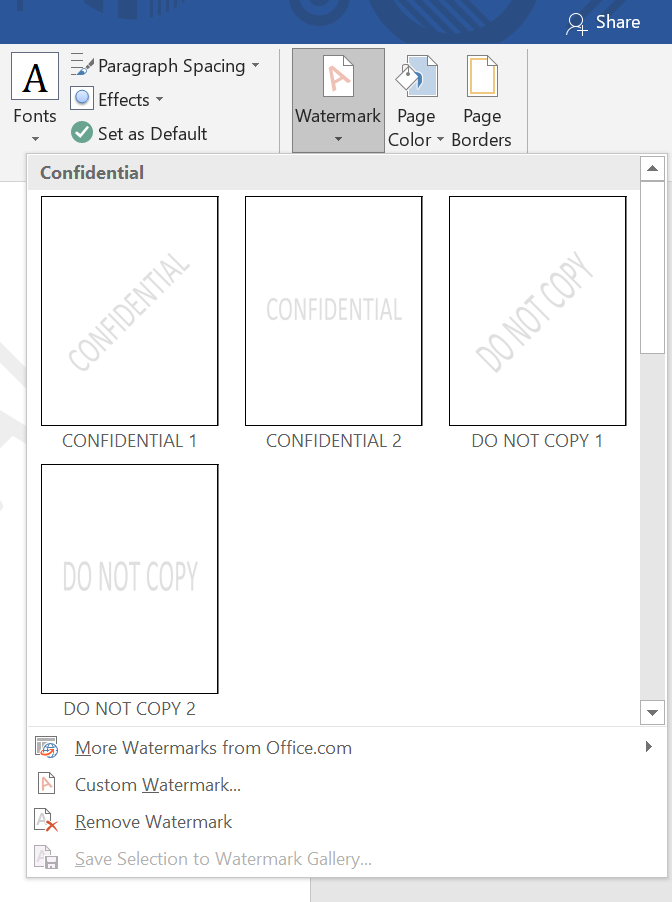
This is How Easily You Can Remove Watermark From any Word File. If You face any Trouble Removing Watermark From the Steps Mentioned Above, You can apply Another Method.
- open the File You want to edit and Double click on top of the page to open the header area.
- Now Just Put the Cursor on the Top of the Watermark till you see a 4-way arrow.
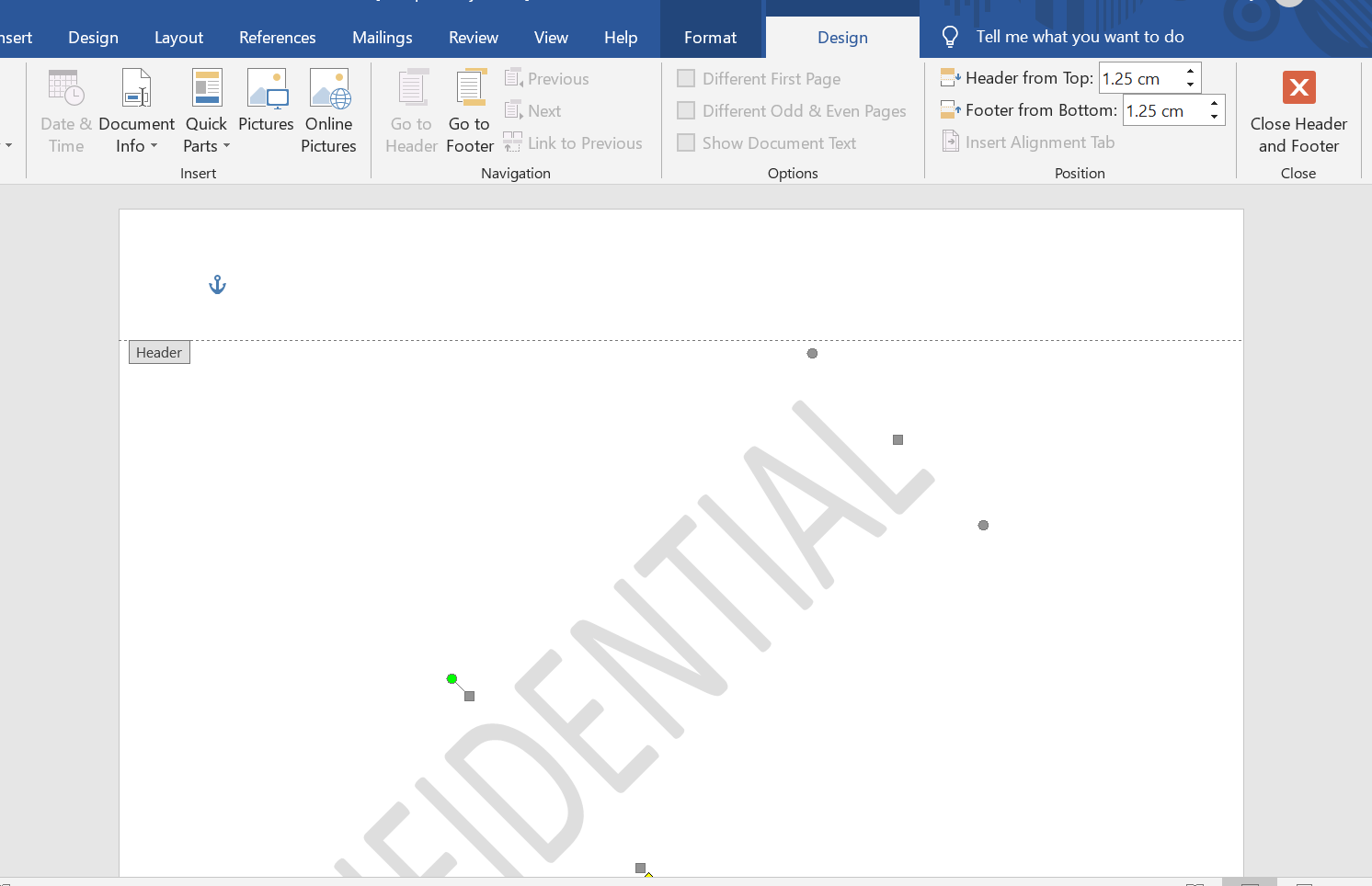
- Select the Watermark and Click on Delete on Your Keyboard and It will be Gone.
You can also use this Technique to Adject the Watermark Accordingly If You Do Not Want to Delete it permanently. Just Select the Watermark and Drag it Down to Your Preferred Place in the File.
In Conclusion
We hope this article Clarifies all Your Queries about how to remove watermark from word. But we Do Not Encourage You to Remove a Watermark From Someone’s Else Document and use it commercially, because that Might be a copyrighted File.
NEXT READ

