Google Displays Your Profile Picture to all Its Platform which Include Your Google Account, Gmail, Youtube, Google Meet, Drive, and Many More. However, If You Don’t Want to show Your profile Picture, You can Easily Remove the Picture from Your Profile. In this Guide, We will show Your How to Remove Profile photo from Google Account.
Table of Contents
How to remove profile photo from google account
Your Profile Picture is the First thing other User Notice When they Visit Your Profile. However, If You Don’t Like Your Current Profile Picture, You can Remove or Change It. Follow the Steps Mentioned Below to Know More about How to remove profile photo from google account.
Delete google profile photo Using the Web Browser
Follow the Simple Steps Mentioned Below to Delete Google Profile Photo using the Web Browser.
- Open Chrome Web Browser on Your Laptop or Computer and Go to myaccount.google.com
- Sign in to Your Google Account if You Haven’t Already.
- Once Logged in, click on the Personal Info option on the left sidebar.
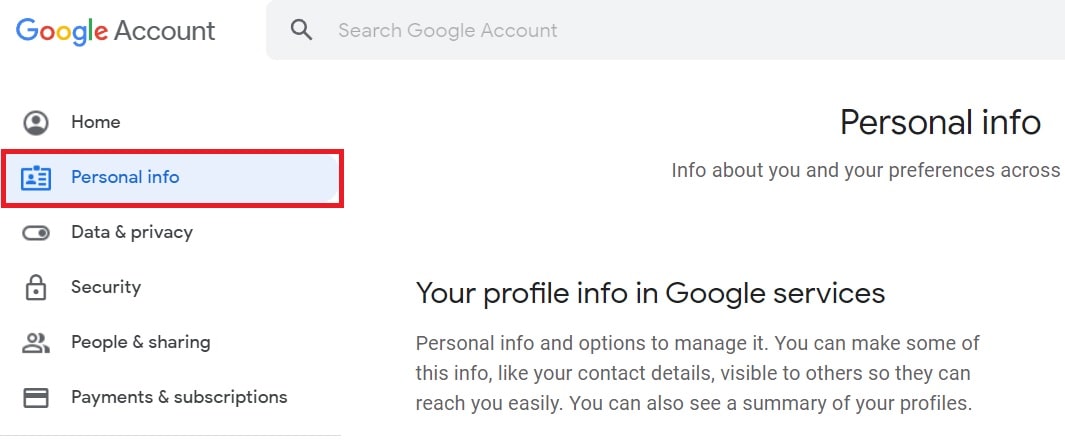
- On the Personal Info Page, You will Find the Basic info Section.
- Click on the Photo option.
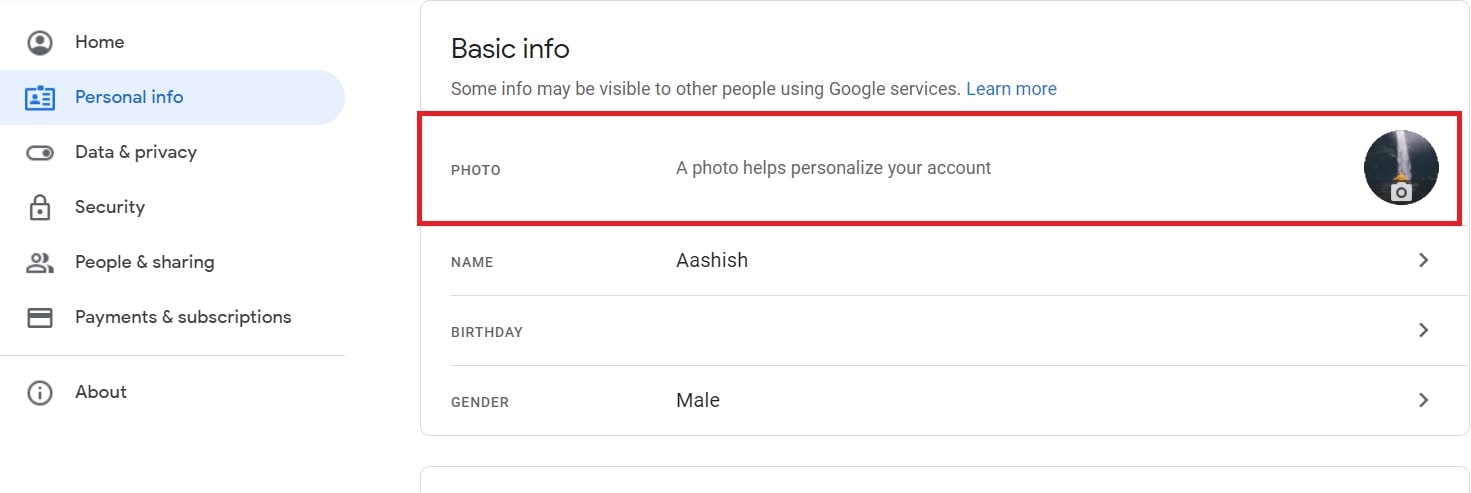
- A Larger Version of Your Profile Picture will show on the Screen. Now Click on the Remove option.
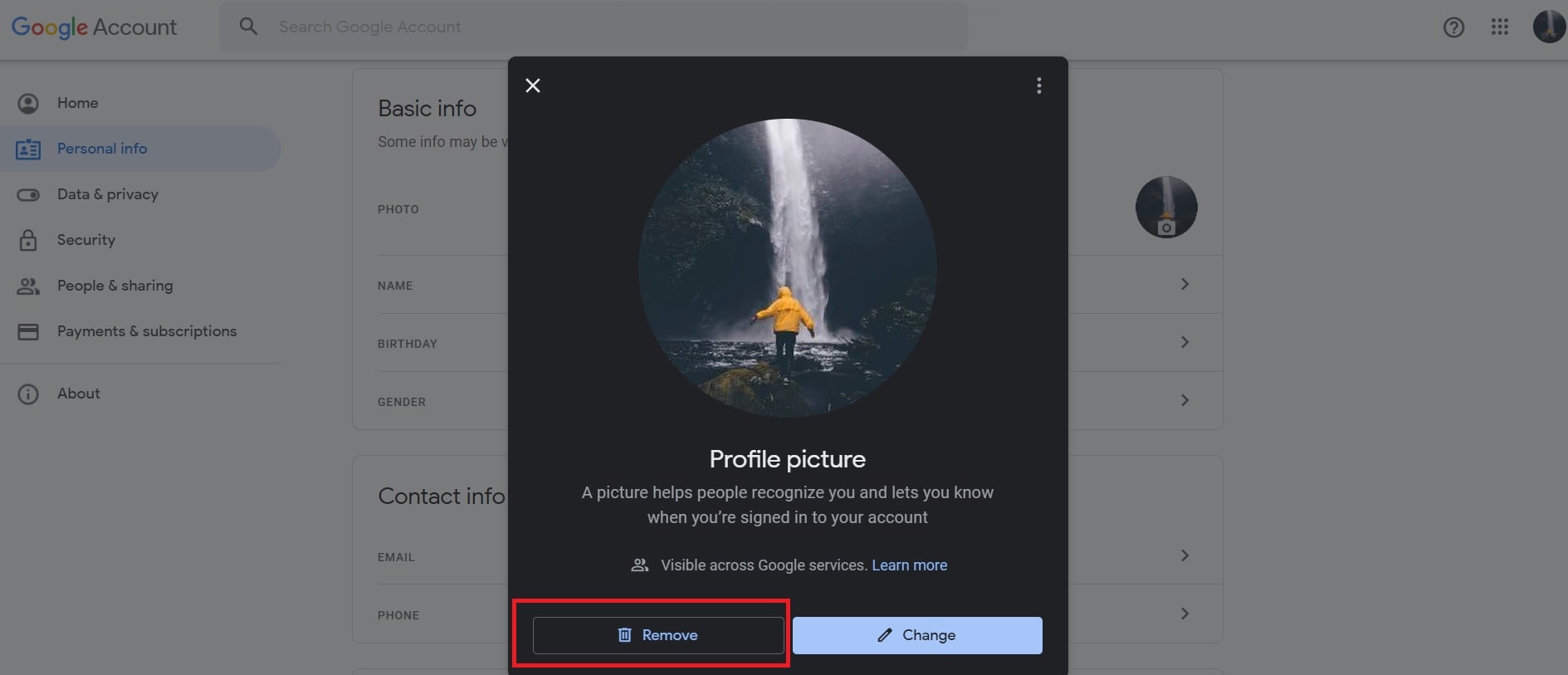
- Google will Now Ask You For Confirmation to Remove Your Profile. Simply click on Remove Option.
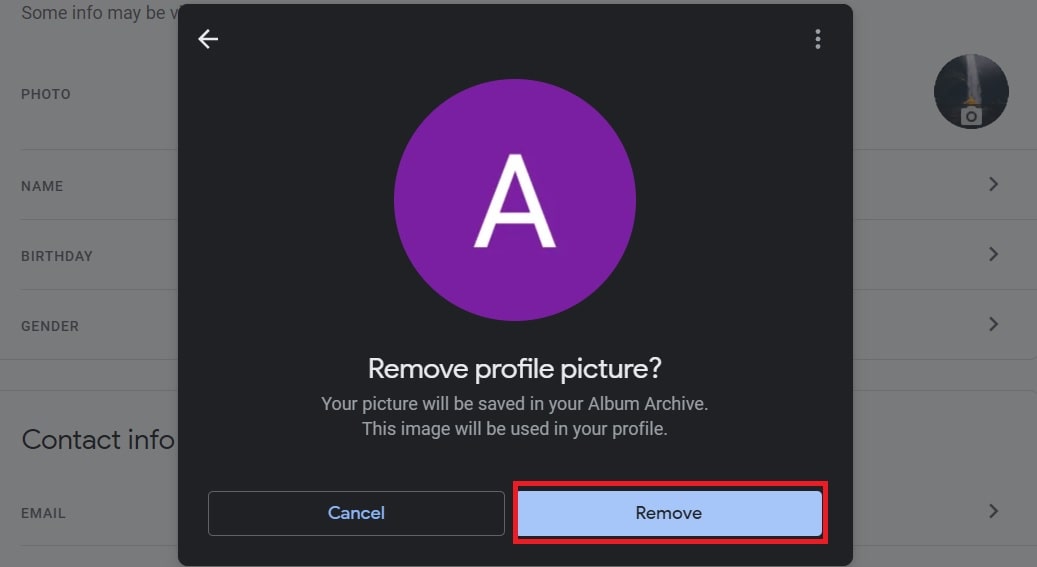
- You Have Successfully Deleted Your google profile photo From all the Google Platform Like Gmail, Youtube, Meet, etc.
Delete Google Profile Photo on Android
- Open Settings on Your Android Device and Navigate to Google settings Section.
- Click on the Manage Your Google Account option.
- Select the Personal Info option From the Menu.
- Scroll Down and click on Go to about me Option.
- Next, click on Your Profile Picture and then Remove It.
You have Successfully Deleted Your Google Profile Picture and It will No Longer Display in your Google Account or any Other Google Services.
How to remove google profile picture on iphone
If You are using an Iphone or an Ipad and Finding it Difficult to Remove Your Profile Picture? If Yes then Follow the Easy Steps Mentioned Below to Know More about How to remove profile photo from google account on IOS.

- Open the Gmail App on Your IOS Device.
- Tap on Your Profile picture at the Top Right Section & Click on Manage Your Google Account.
- Go to the Personal Info Section and Tap on Your Profile Picture Under the Basic Info option.
- Next click on the Remove Button Under Your Profile Picture.
- A confirmation message will be displayed on the Screen, Click on Remove.
In Conclusion
I Hope this Article helped You to Know More about How to remove profile photo from google account. However, If You are Still facing Issues to Delete Google Profile Photo, Please get in touch with us in the Comment section Below.
READ NEXT
- How to resend an email in outlook [Easy Guide]
- How to share a youtube video on Instagram 2021
- How to connect TCL smart tv to laptop wirelessly
- How to Hide Sharing Buttons on WordPress.com
- How to connect WIFI to PC | Easy Setup

