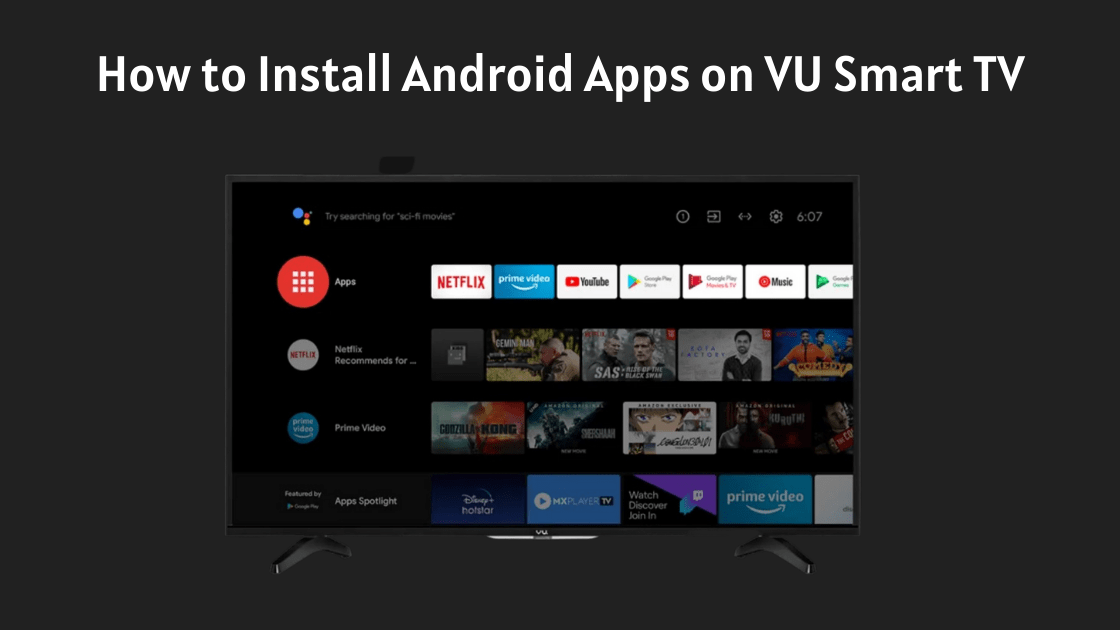Last updated on September 21st, 2023 at 10:22 am
Of so many Smart TV brands available in the market, VU is undoubtedly one of the best smart TV brands in India. What makes it best is not just its amazing viewing experience but also the Google Play store from where one can download various favorite apps hassle-free, just like an Android mobile device. With VU Smart TV you can enjoy your favorite TV shows, stream Netflix, Amazon Prime, or Hotstar, listen to music, scroll social media, play games, and much more
To make full use of these functionalities, installing and leveraging different apps available on its Google Play store is a must. However, downloading and installing apps could be complex if you don’t know how to install different applications.
Not to worry, this article provides an in-depth step-by-step process that can be implemented. Read on to learn more about how to install an App in VU Smart TV from its Play Store.
Table of Contents
How to install apps on VU smart TV (VU App Store)
As a starting point, one needs to ensure that your VU smart TV is connected to an active internet connection
- Go to Home Menu: To begin with, find the start menu of your VU smart TV by pressing the “Home” or “Start” key from your remote
- Go to the Application section: Use the direction buttons present on your remote control to find the “Applications” section. It should be located on the right side of the screen but can vary based on the operating system. By pressing that button, you will be able to see all the applications installed already on your TV
- Google Play Store: In the Application section itself, click on the “Google Play Store” to access its icon to access the app store. Make sure that you are logged in to a Google account before you download the applications
- In case you don’t have a Google account, create a new account on your phone or computer and then log in here
- Apps Section: Once you are in the app store, click on the “Apps” section from the top right corner and you will be directed to the main section
- Search your application: Navigate by using the direction buttons search for your desired application and click download.
- Download and Use: Through an active internet connection, the application will take some time to download. Once downloaded, you can click on “Open” and start using the app.

Final Words
So, this is how you can install new applications on your VU smart TV and expand the ways to consume different kinds of content on your smart TV. If you still have any questions, please let us know in the comments section below.
FAQs
How To Install Apps on The Older Version of VU TV
The older versions of the VU smart tv do not run on Android, because of which you must download the app through apk files on your computer and manually install it to your TV.
Follow this step-by-step process to download apps on your old VU TV:
- Open your desired browser on your desktop or PC
- Download the apk file for the app that you want to watch on your VU TV.
- Transfer the file to a Pendrive.
- Connect the Pendrive to your VU Tv, and open file explorer and open the apk file.
You will be prompted to install the apk file on your VU TV. Upon installation, the app will start appearing in your app section.
How To Download Prime Video App on VU Smart TV
Downloading the Amazon Prime Video app on VU Smart TV is easy, just follow the process mentioned above. Following each step can help you download any app you want.
Related Articles
How to Pair Various Bluetooth Devices To VU Smart TV
How to Update Software on VU TV