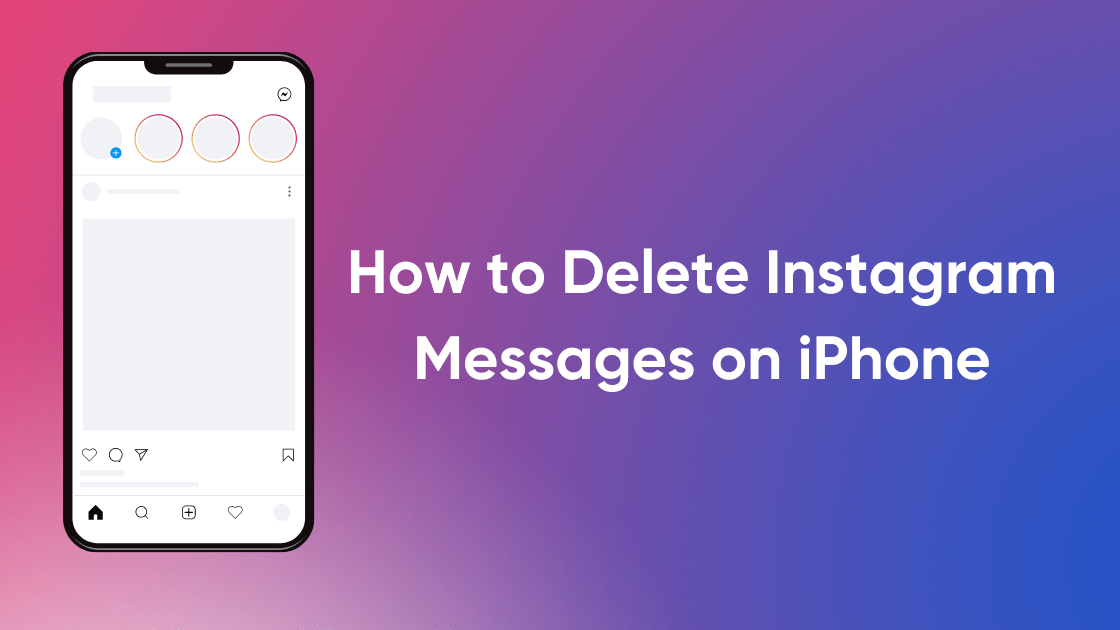How to delete Instagram messages on iphone: Instagram is one of the Most Popular Social Media Platforms For Photos and Video Sharing. Similar to Facebook, the Instagram Also Allows its Users to Upload Photos, Videos and Connect with Their Friends and Family. However, Instagram is Not Just Limited to Sharing Photos, the users can also Chat with each other using Instagram Messages.
If You are Using the Instagram Chat Often, the Chances are your inbox must be filled with older and less important messages. In such a case, You should Delete such Messages to Keep Your Inbox Clean. In this Guide, we have Shared The Easy Guide on How to delete Instagram messages on iPhone.
Table of Contents
How to delete Instagram messages on iphone
You can also delete Instagram messages on iphone by swiping left on the message you want to delete and then tapping the delete button that pops up. If you’re deleting a lot of messages at once, it might be easier to use the Select All option. This is how you do it:
- Open Instagram App and Click on the Message icon at the Top Right Cornor.
- From the List of all Conversation, Find the Chat You want to Delete.
- Now Swipe left on each message you want to delete.
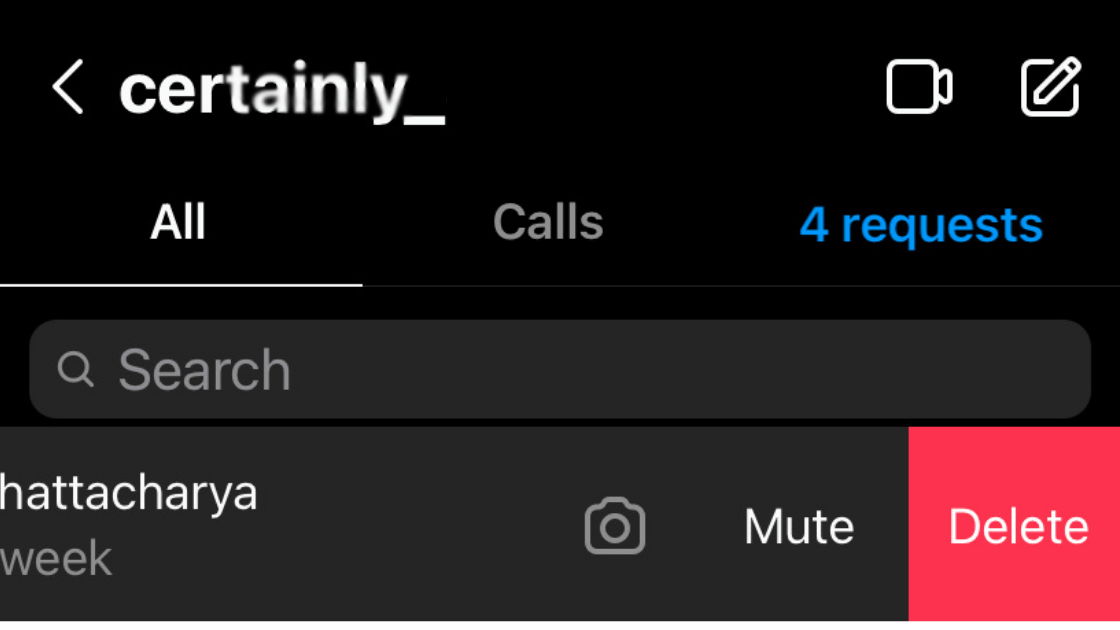
- To Delete, Tap on the Red Delete Button Appear on Right Side.
Once you have deleted your messages, they will be gone forever. Make sure that you are really sure that you want to delete them, as there is no way to get them back if app and navigate to the message section of your inbox. Keep in mind, this Doesn’t Delete Conversations for the other People Included in the Chat.
- Also, Read- How to tag someone on Instagram (Easiest Way)
However, If You Don’t Want to Delete the Entire Conversation, You can Unsend a Particular Message. Here is a Step by Step Guide on How to unsend an Instagram Message on iPhone.
How to Unsend Instagram Messages on iPhone
If you sent a direct message to someone that you now regret, there is still a way for you to delete it. Below are the Steps to unsend a message on Instagram.
- Open the Instagram App on Your iPhone and Navigate to Messages.
- Now Open the Conversation From which You want to Delete a Particular Message.
- Tap and hold on to the message you want to delete.

- Select “unsend” from the options that appear at the bottom of your screen.
Once unsend the Message will be No Longer visible to Both of You. If you change your mind after unsending a message, there is no way to undo it. So Make sure You Delete the Message which is Not Really Important in any Way.
Conclusion
Deleting messages is also a great way to keep your inbox clean and organized. Just be sure that you are really sure before deleting anything, as there is no undo button. Now that you How to delete Instagram messages on iphone, try it out. If you accidentally sent the wrong message or just want to unsend something, deleting Instagram messages is an easy way to solve this problem.
READ NEXT
- How to install apps in VU smart TV
- How to Fix Youtube error 400 on Android (5 Ways)
- How to Remove Profile photo from Google Account
- How to Connect Mobile to Sansui tv with USB cable