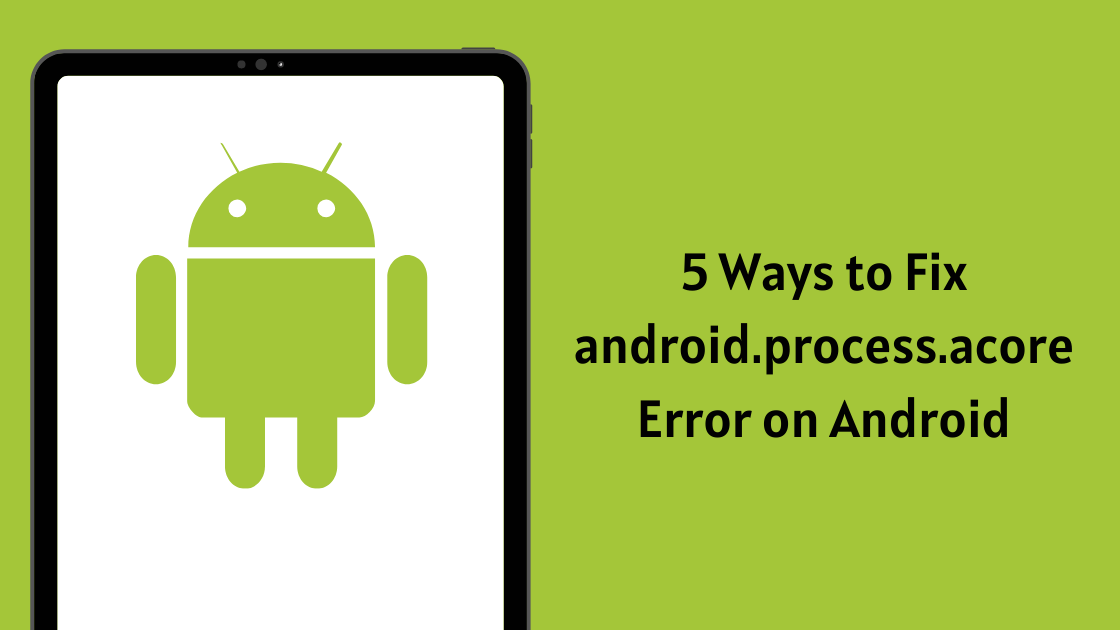Android phone users have probably encountered the android.process.acore keeps stopping Error at one time or another. This can be a frustrating and annoying problem, but there are ways to fix it. In this blog post, we will outline Five methods that should help you resolve the issue. Keep in mind that some of these solutions may not work for everyone, so be sure to try them all until you find the one that works for you.
Table of Contents
What is android.process.acore keeps stopping Error?
The most common reason for this error is a bug in the Android operating system. However, it can also be caused by hardware issues or software corruption on your phone. There can be Several causes of android.process.acore Error on Your Android, However it is Important to Take a backup of all the Data on Your Phone Before Solving this Issue. Below are the Top Five Ways to Fix android.process.acore keeps stopping Error.
How to Fix android.process.acore keeps stopping Error
#1 Update all Apps
Keeping all the Apps Updated is very Important For the Better performance of Your Device. Having the latest version of Apps on Your Phone Improve The Security and Fix all Bugs. The Outdated Apps are usually Sluggish and they Affect the entire operating System of Your Phone. When You Keep all the Apps updated, You will you’ll notice that the android.process.acore keeps stopping Error is gone and everything working absolutely fine.
#2 Clean Cache
Clearing Cache on Your Android Device can apps load faster By Cleaning additional storage. Over time Your Android Device collects a Lot of Files that Affect Your phone’s Speed and cause Different Types of Errors. Follow the Steps Mentioned Below to Clean Cache on Apps on Your Android Device.
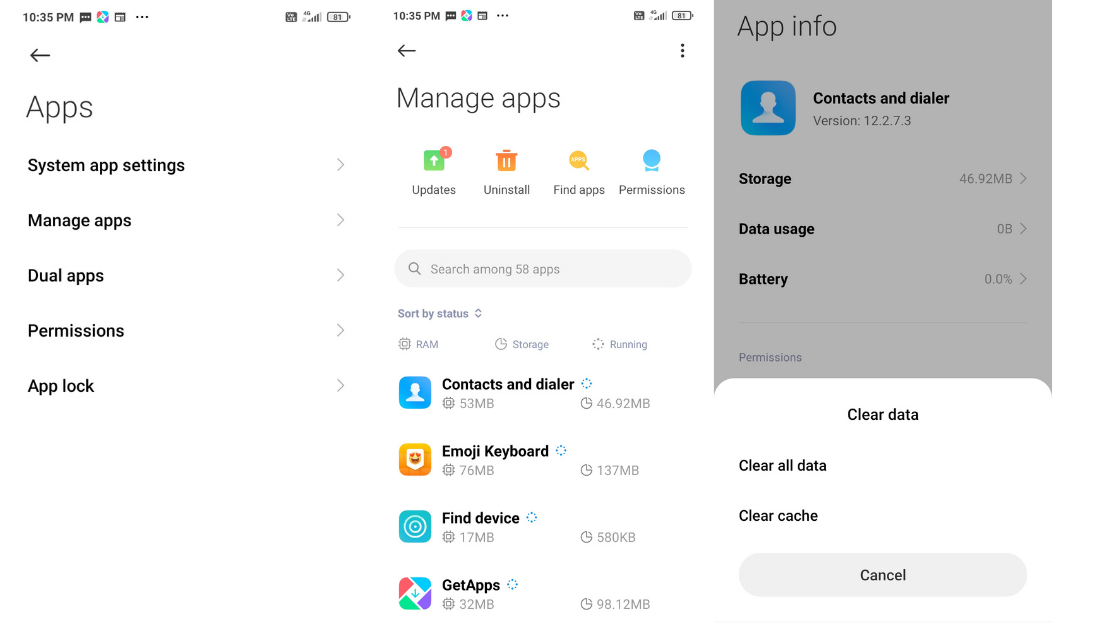
- Open Settings of Your Phone and Navigate to a Storage option.
- Click on other Apps Options and a List of Apps will Appear on the Screen.
- Tap on the App You Want to Clean Cache For.
- Next, Tap on the Clean Cache & Clean Storage option.
#3 Remove & Re-Add Google Account
The other option is to Fix android.process.acore Error is to Remove and Re-Add Google Account. Removing and Re-Adding Your Google Account will Fix Any Bugs or Errors on Your Android Device. Follow the Steps Mentioned Below to Remove and Re-add Google Account.
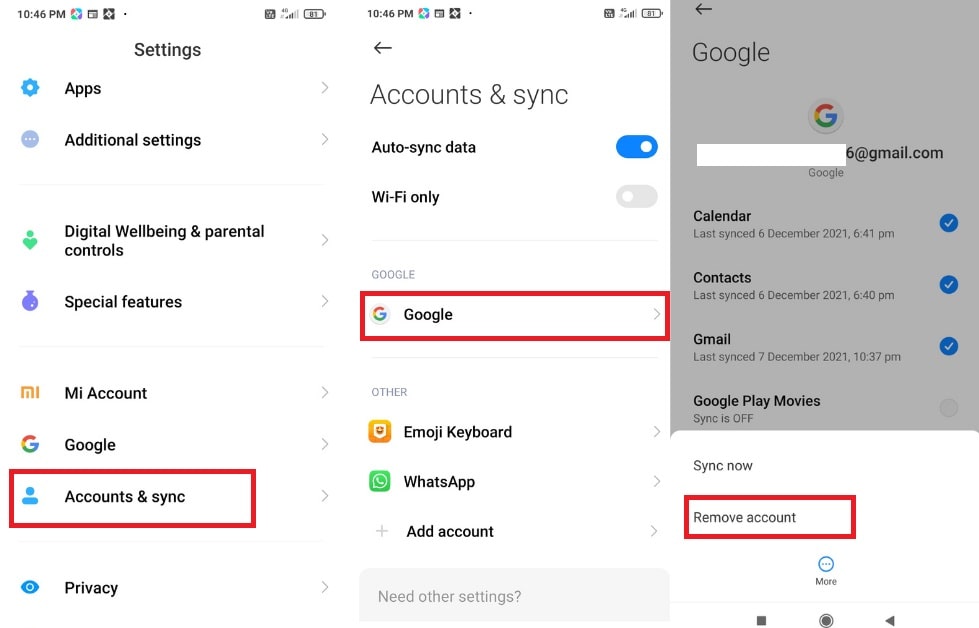
Here’s How You can remove your Google account:
- Open Settings on Your Android Device & Select Account.
- Next, Tap Google You want to Remove & Select Remove.
- If this is the only Google Account on Your Phone, You need to Enter Your Phone’s Password.
Follow the Steps to Re-Add Google Account
- Open Your Phone Settings and click on Account.
- Click on Account and Add account.
- Next, Enter the Email Address & Password.
- Add Phone Number For Security or Skip the option.
- Accept the terms and conditions to finish the Procedure.
#4 Update Phone System Software
Updating Your Phone System Software Helps Solve security Errors and Improves the overall performance of Your Device. System Software Updates come with Plenty of Benefits. It Not just Enhance the Security of Your Android But also protect your data, Fix any Bugs and Errors and Introduce New features. Follow the Steps Mentioned Below to update Your Phones System Software.
- Connect Your Phone with mobile Data or WIFI.
- Open Settings on Your Phone & Select Software Updates.
- If an update is available, an Update Now Button will Appear.
- Install the New update & Reboot Your Device.
#5 Factory Reset
If None of the Methods mentioned Above Works, The Last option is to perform a factory reset. Over time, Data and cache Get Built up in Your Phone which Degrades its performance and Causes Many Errors. A factory reset will Erase all the Extra Data on Your Device and Solve any Issues. But Before you reset Your Device, make sure to Take a Backup of Your Photos, Music, and any Other Important Data.

Follow the Steps Mentioned Below to Perform a factory reset of Your Device.
- Open Settings on Your Phone.
- Navigate to the Backup & reset option.
- Click on Factory Data Reset.
The Process Might Take a couple of minutes to complete Depending Upon Your Phones Data. Make sure to Not Switch off Your Smartphone or it might Create some Unfavorable Effect on the Device.
Conclusion
The android.process acore keeps stopping errors can be very frustrating, but there are ways to fix it. We hope our article has helped you solve the problem. If none of these solutions work for you, call tech support or take your phone into an authorized repair shop for further assistance.
READ NEXT
- How to delete Instagram messages on iphone (2 Easy Ways)
- How to install apps in VU smart TV
- How to Fix Youtube error 400 on Android (5 Ways)
- How to connect TCL smart tv to laptop wirelessly