Last updated on December 6th, 2021 at 07:34 pm
If you’re reading this, there’s a good chance that you’ve got an Android phone and have been experiencing the error 400 on Youtube for some time now. We know how frustrating it can be while Enjoying Your favorite content on Youtube and Getting Such Error. In order to help address this issue, We will guide you on “how to fix Youtube error 400 on Android” so that you can enjoy your favorite videos again. Try these tips out and hopefully they will get your video back up in no time.
First, let’s talk about what Does 400 Error means. This is a common error code for Android devices when a user tries to access a restricted website without first adding it as an exception in their device’s browser settings.
How to Fix Youtube error 400 on Android ( 5 Easy Ways)
Method 1: Clean Cache
The first method is to clear the cache and data for the Youtube app. This will reset all of your preferences and settings within the app, so it’s a good solution if the problem is only occurring with Youtube and not any other websites. To clear the cache and data for the app, follow these steps:
- Open Settings on your Android device
- Scroll down and select Apps or Application Manager (depending on your device)
- Swipe to locate Youtube and select it.
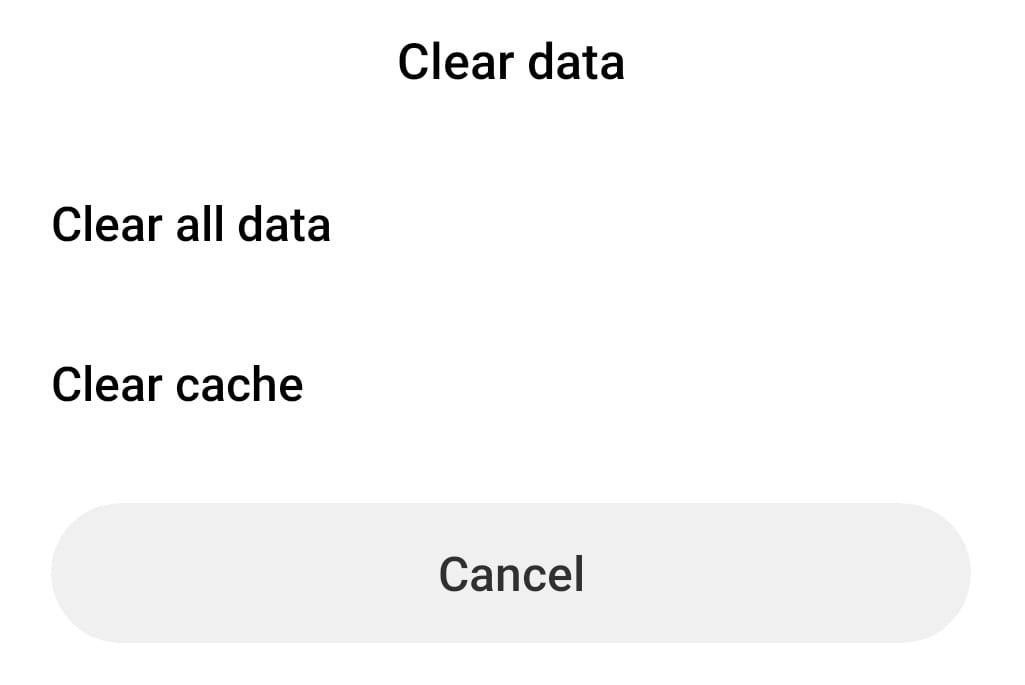
- Tap Clear Cache and then Clear Data. You may be asked to confirm this action and TAP OK.
Method 2: Uninstall or Update Youtube App
The second method is to uninstall and reinstall the Youtube app. This will delete all of the data from the app and allow you to start fresh. To uninstall and reinstall the app, follow these steps:
- Open Settings on your Android device.
- Scroll down and select Apps or Application Manager (depending on your device)
- Swipe to locate Youtube and select it.
- Tap Uninstall. If you’re asked if you want to also delete data, tap OK
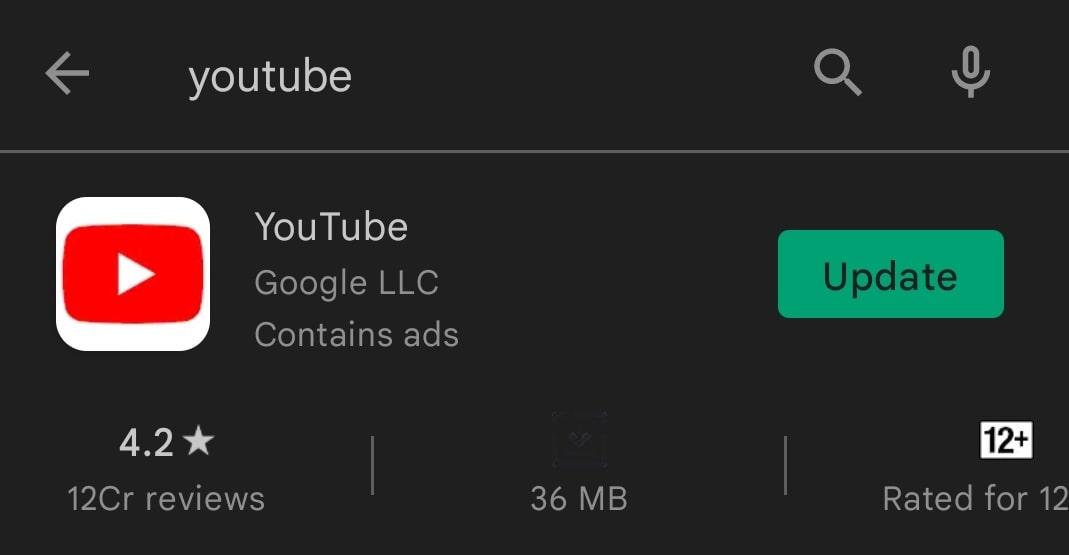
- Go to Google Play Store and search for “Youtube” and Reinstall or Update the App.
Method 3: Clean Cache of Whole Phone
The third method is to clear the cache and data for your whole phone. This will delete all of your preferences and settings on any app that you have downloaded onto your device, so it’s only a good solution if none of the other ways have worked. To clear the cache and data from your entire phone, follow these steps:
- Open Settings on your Android device.
- Scroll down and select Storage.
- Tap Cached Data. You may be asked if you want to delete this data for all apps, tap OK.
Method 4: Connect to Different Network
The fourth way is to connect to a different network. This is the last resort method if all of the other ways haven’t worked, and it’s only possible if you’re not currently connected to a WiFi network. To connect to a different network, follow these steps:
- Open Settings on your Android device
- Scroll down and select WiFI or Network & Internet (depending on your device)
- Locate the option that says Add Network and select it.
Method 5: Change DNS
The fifth way is to change the DNS settings on your phone. This will allow you to use a different server for your internet connection, which might help if the problem is with Youtube’s servers. To change the DNS settings on your Android device, follow these steps:
- Open Settings on your Android device
- Scroll down and select Network & Internet (depending on your device)
- Tap Advanced options
- Select DNS provider and type in the new DNS server address.
In Conclusion
These are five ways that you can try to fix the YouTube error 400 on your Android device. However If none of the Method Works, You can try using a proxy server. This will disguise your IP address and allow you to access websites that are blocked in your country or region. To try using a proxy server, Open Settings on your Android device and Scroll down and select Network & Internet and Tap More.
We Hope this Article helped You to Know More about How to Fix Youtube error 400 on Android, Please Share Your Queries Regarding Youtube 4oo Error in the Comments Below and We will Be pleased to Assist You.
Read Next
- How to install apps in VU smart TV
- How to Connect Mobile to Sansui tv with USB cable
- How to tag someone on Instagram (Easiest Way)
- How to resend an email in outlook [Easy Guide]

